Manage Page
The Manage page in the License Administrator displays information about the licenses on the server. The Manage page also includes a commands for adding, updating, and removing licenses from the server. Click the Manage tab on the left side of the License Administrator to view the Manage page.
To activate a license to this server, use the Activate page. The Manage page is used to add licenses that were activated offline after receiving a license string from Golden Software support.
If you wish to transfer a license to a different server, use the Deactivate page. Generally, there is no reason to delete a license with the Manage page. A license cannot be used on another server if the license is removed with the Manage page. Instead, remove the license from the server by deactivating the license.
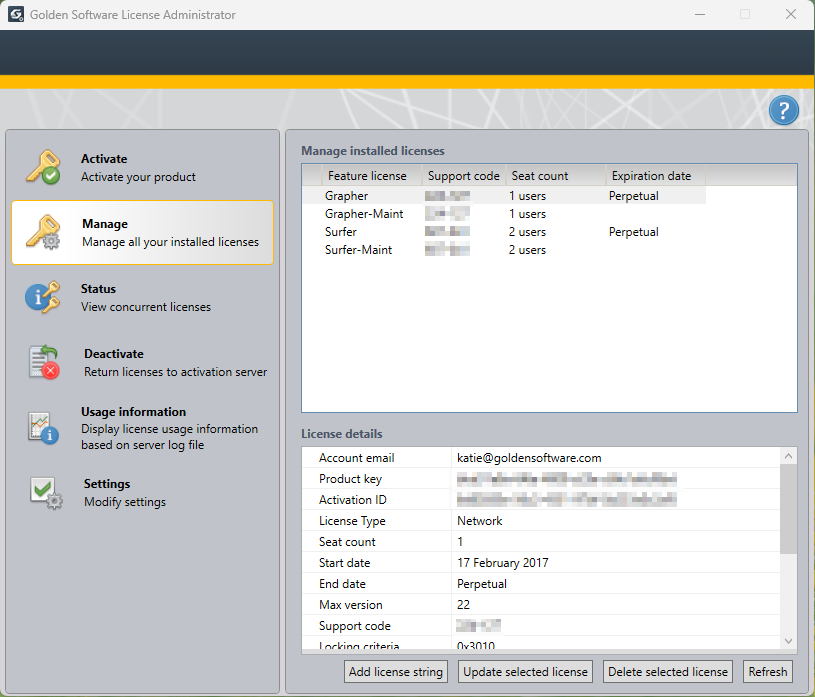
The Manage page displays licenses on the server and license information.
Manage installed licenses
The Manage installed licenses table lists the license features installed on the server. Currently, each product has two features, a main feature and a software maintenance feature, for example Surfer and Surfer-Maint. Click a Feature license to view detailed information about the license feature in the License details table.
Features from vendors other than Golden Software will appear in the Manage installed licenses table if the server is serving licenses for other software. However, only Golden Software products can be selected in the License Administrator Manage page.
License details
The License details table includes many details about the selected license feature. The most useful information in support inquiries will be the Account email, Product key, and Activation ID. The system administrator may also value the End date for software maintenance features. The other information provides insight into the details of the license, and may help technical support troubleshoot any issues. Right-click in the table and click Copy contents to clipboard to copy the License details for pasting in another application.
Add license string
Licenses that have already been activated to this server can be added to the server by clicking Add license string and pasting the entire license string contents in the Add license strings dialog. The Add license string command is also used when performing an offline activation. More than one license feature can be added at a time with this method. However, it is unlikely that this command will need to be used as most licenses will need to be activated with the Activate page.
Update selected license
Licenses can be updated by,
- selecting a feature in the Manage installed licenses table,
- and then clicking Update selected license.
An internet connection is required to update licenses. You will need to use this command in the following instances:
-
You renewed your software maintenance. The new expiration dates will be applied to the license features.
-
You purchased additional seats for your license. The license features will be updated with the new seat count. Contact sales to purchase additional seats.
-
A new major version has been released for the Golden Software product, and your software maintenance license feature is not expired. Register the products you manage via My Account to receive new release notification emails.
-
You changed your account or license information in My Account.
All features that share a product key will be updated when any one is updated. For example if you update a Surfer-Maint feature, the Surfer feature will also be updated, but the Grapher and Grapher-Maint features will not be affected.
The License Administrator automatically checks for updated licenses every 12 hours. A green arrow is displayed next to the Feature license name when a license has an available update. License updates are not applied automatically.
Delete selected license
License features can be deleted from the server by selecting the feature in the Manage installed licenses table and clicking Delete selected license. Deleting a license from the server does not deactivate the license. Therefore the deleted license cannot be added to a different server. The Deactivate page should be used to remove licenses from the server and enable their use on a different server.
Refresh
If you remove, replace, add, or edit the license file, lservrc, and restart the Sentinel RMS License Manager service while the License Administrator is running, you can update the Manage page by clicking Refresh. If you manually add or replace the license file while the License Administrator is not running, the updated information will be displayed automatically the next time you open the License Administrator.
When you make changes to the license using the commands in the Activate, Manage, and Deactivate pages, it is not necessary to restart the server for the changes to take effect, and it is not necessary to use the Refresh command.
See Also
Update a License After a New Release