Deactivate Page
A product and its associated license features can be removed from the server’s license file and deactivated with the Deactivate page. Deactivating a license frees the license for activation and use on a different license server. An internet connection is required to deactivate licenses. Click the Deactivate tab on the left side of the License Administrator to begin the deactivation process.
A progress bar is displayed at the top of the Deactivate page after the Deactivate tab is first clicked. A list of licenses is displayed once the information is loaded.
Select a product to deactivate
Select the product you wish to deactivate in the Activated products table. The Activated products table displays the Product, Version, and Activation date. Only products activated with the Activate page are displayed in the Activated products table.
After selecting a product in the Activated products table, the product feature information is displayed in the Features in selected product table. The information includes the Feature, Version, and License model. Once you have verified the correct product is selected, click Deactivate. A progress bar is displayed, and you are notified when the deactivation is successful or if any errors prevented deactivation.
You must view a different page, such as Status, before you can deactivate another product.
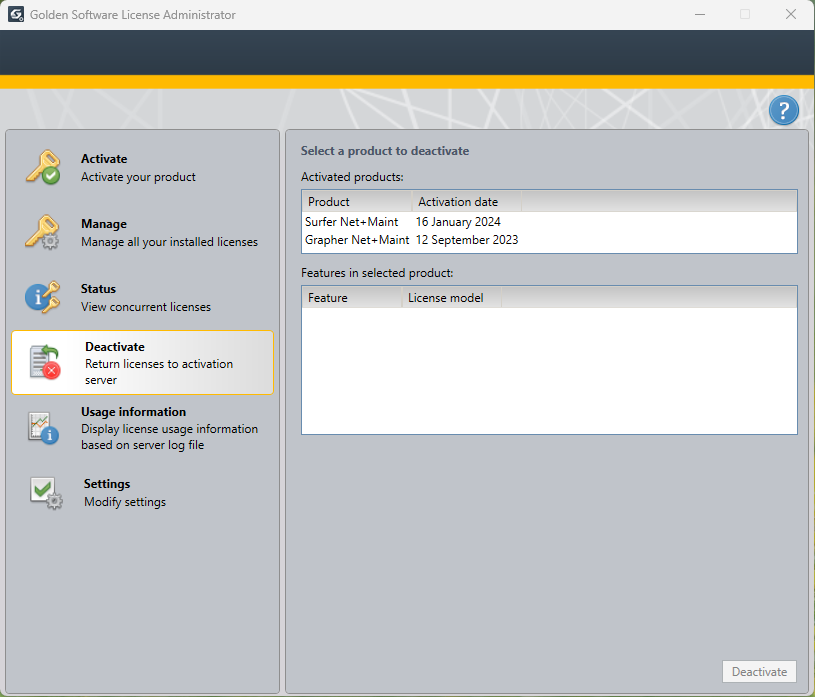
Select the product you wish to remove from the server on the Deactivate page.